Get Started
Welcome to the official documentation of `RurikoBot`
if you don't know what it is `RurikoBot` is a bot made for the whatsApp messaging platform.
the bot was primarily designed to make your group more interactive with its functions.
Dependencies
- Node.js
- Git
- FFmpeg
- Tesseract
You must have all the dependencies downloaded to avoid any failure at the moment of starting the bot and to avoid any error or bad experience with the code of `RurikoBot`
Warning ⚠
This step should not be omitted in any way because the bot requires these dependencies to start the Virtual Host.
Installation
This part is the most important part to download the bot so please do not skip this part for any reason.
> git clone https://github.com/Sstudios-Dev/Ruriko-Bot.git
> cd Ruriko-Bot
That is why it is important to have all the dependencies because at the time of installation we need git and node.js it is also important to have a code editor, there are many, but the most recommended at present is Visual Studio Code.
Configuration
In this part after cloning the project in your pc and already having it in visual Studio code look for the file called config.example.json and rename it to config.json.
{
"ownerBot": "505xxxxxxxx@c.us",
"prefix": "!",
"nao": "SauceNAO-key",
"openAiKey": "OpenAI-key",
"authorStick": "@SstudiosDev",
"packStick": "rurikoBot",
"language": "Coming soon"
}
ownerBot: in the owner bot option you have to put your phone number with the prefix of your country for example 505 and your number pasted and without removing @c.us
Prefix: in the prefix option you have to put a root word for the bot to answer the commands this is totally configurable as you can put anything the default prefix that comes with the bot is !
nao: for the anime commands to work you need an Api Key that you can get by creating an account in https://saucenao.com/ and after that you go to the menu where it says api and there you will find an option called api key and click on copy.
openAiKey: for the Ai functions you need an openAi/ChatGpt Api Key to get a key you need to have an account on the https://platform.openai.com/docs/overview platform and after creating an account or logging in you look in the menu for an option called Api Keys and click there and you will get a button called Create new secret key.
Warning ⚠ The openAi and nao keys should not be shared for any reason the api keys should only be held by the owners of the bot.
authorStick: Shows the author of the emoji when creating it with the bot an example is:
testDOC • @SstudiosDev
packStick: Displays the bot name when generating a stiker with the command ${prefix}stiker an example is:
Bot name • @SstudiosDev
language: Our team is working hard to make this option available as soon as possible. 👷♂️
Language modification
At the moment only English and Spanish are available but soon more languages will be available to put the bot in Spanish just replace everything that is eng in es check well what you are changing because there are several things that makes eng the most advisable is to use English for now.
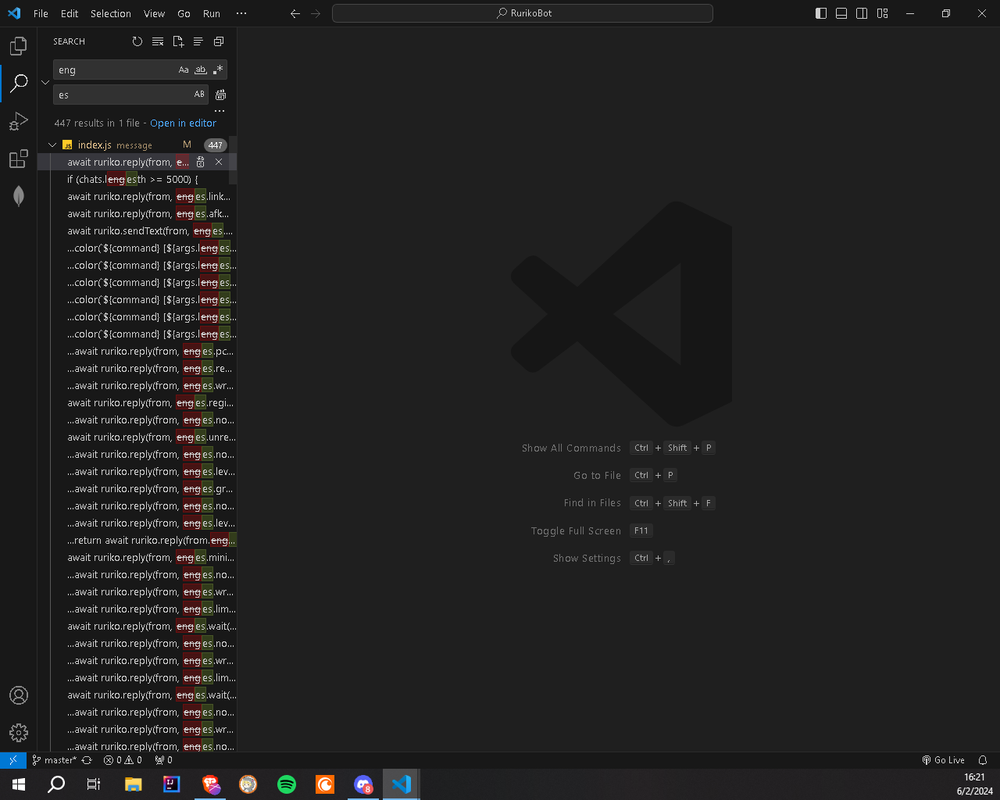
FFmpeg Installation
To do the FFmpeg installation follow the following steps correctly without skipping any parts
- Click here to download one of the available FFmpeg versions.
- Extract the downloaded file to the C:\ directory
- Rename the extracted folder to ffmpeg
- Open Command Prompt with Administrator privileges.
- Execute the following command:
> setx /m PATH "C:\ffmpeg\bin;%PATH%"
if you did all the steps correctly you will get a message saying the following:
SUCCESS: specified value was saved
To make sure FFmpeg is installed correctly, check its version by running the following command:
> tesseract -version"
Installation of other dependencies
to install the other dependencies for the bot to work and connect to whatsApp we need to have node.js installed and execute the following command in the console of our code editor or the CMD console
> npm install
and ready there the dependencies that you find in the npm plant will be installed and you have to check if no dependency gives you an error in the console.
Start the bot
after following all the steps correctly and configuring the bot correctly comes the part of starting the bot there are two ways to do this
For regular node execution:
> npm start
Second option PM2:
> pm2 start index.js -i max
> pm2 monit
after starting the bot you will be asked to scan a QR code that you will have to use another whatsapp number for the bot.
Features / Categories
In this section of the documentation, you will find all the categories of commands that RurikoBot offers. From basic functions to advanced options, this guide will show you all the capabilities and possibilities that RurikoBot has for your projects and activities.
| Category | Description | +18 |
|---|---|---|
| Downloader | In this category you can download videos from some social networks and you don't need permissions. | false |
| Bot | In this category you can see the information of the bot in some commands you need permissions and others you do not. | false |
| Misc | In this category there are several commands with not so good utilities but they are varied and you don't need permissions. | false |
| Sticker | in this category you can create image and gift stickers and short videos and you do not need permissions to use the commands. | false |
| Anime | in this category you can see all the commands that have to do with anime and role play and you don't need permissions to use the commands. | false |
| Fun | in this category you can see all the fun commands and you don't need to have permissions to use the commands. | false |
| Moderation | here you can find all the commands to administrate your group correctly and if you need permissions to use these commands you need to be admin of the group | false |
| Owner | as the name says here will be all the commands that can be used by the bot owner/hosting and if you need to be the bot owner/hosting to use all the commands | false |
| Leveling | This is the leveling system where one can gain roles in the bot as you level up and if you need permissions to use the commands | false |
| AI | in this category you can use the ia commands that use chatGpt 3 and that is why you need the openAi key api to use these commands you don't need permissions. | false |
| Nsfw | in this category you can find +18 commands for some commands you need to be admin of the group and for others you don't. | true |
these are all the categories for the moment